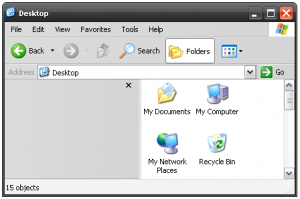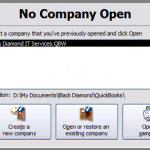The default action for the Power button on the start menu in Windows Vista is Sleep, which puts your computer in a low power (but still “on”) state. Some (most?) users would prefer that the power button shutdown Vista. You can configure this setting easily by using the advanced power settings panel found nested deep in the Control Panel.
Change the Windows Vista Start Menu Power Button to Shut Down
November 10th, 2008 · Comments Off on Change the Windows Vista Start Menu Power Button to Shut Down
Comments Off on Change the Windows Vista Start Menu Power Button to Shut DownPosted in: Guides
Hide the “Safely Remove Hardware” Icon From the System Tray
October 27th, 2008 · 4 Comments
The “Safely Remove Hardware” icon was included with Windows XP and Vista to provide a “safe” way to disconnect removable devices. According to Microsoft, you are supposed to use this icon, instead of just unplugging your removable devices (such as USB flash drives, eSATA drives, etc.). Realistically, as long as the device isn’t being written too, you can usually just yank it out.
The “Safely Remove Hardware” icon seems to annoy people who either know not to unplug a device while it is in use, or have “removable” devices that stay permanently attached to their computer. Using the program below, you can effectively remove the “Safely Remove Hardware” icon from your system tray.
→ 4 CommentsPosted in: Guides
QuickBooks Crashes When Using “reconcile” Or “email”
September 3rd, 2008 · 3 Comments
For some time, my QuickBooks Pro software would freeze (and ultimately have to be terminated) when ever I would attempt to “reconcile” my bank statement. Additionally, when printing from other programs I would find that my computer’s default printer had been inexplicably changed to the “QuickBooks PDF Converter” device. Following are the steps I took to correct both these issues.
→ 3 CommentsPosted in: Guides
How to Backup Your Windows XP Activation Status
August 9th, 2008 · Comments Off on How to Backup Your Windows XP Activation Status
If you have ever installed Windows XP, you know that Microsoft requires you to “activate” Windows. This is usually done with the help of a guided program that runs automatically after Windows starts for the first time. If you are reinstall windows on the same computer, you may have to complete the wizard again. If you re-install Windows multiple times, you may ultimately be prompted to call Microsoft to active your Windows installation.
To avoid re-activating Windows, you can backup your current Windows activation before reinstalling with the following steps. This will only work if you are reinstalling Windows on the same computer.
Comments Off on How to Backup Your Windows XP Activation StatusPosted in: Guides
Fix for Grayed Out Or Missing Windows Explorer Folder Pane
August 8th, 2008 · Comments Off on Fix for Grayed Out Or Missing Windows Explorer Folder Pane
After installing/uninstall some programs, the “Folders” pane in Windows Explorer may not work anymore. Most often it will just display a gray background and not show the folder tree. Other times, it may show something other than the expected folder tree. If the “Folder” pane on your computer looks like this:
a simple registry fix can solve the problem. [Read article →]
Comments Off on Fix for Grayed Out Or Missing Windows Explorer Folder PanePosted in: Guides
Option to Install Windows is Grayed Out (when Running Network Install)
July 30th, 2008 · 18 Comments
This is not a guide to installing Vista on your m200. This is a follow-up to the original post here. This post is only for those that have tried installing Vista or XP on a laptop using TFTP32 and have experienced a grayed out “Install Windows” button.
→ 18 CommentsPosted in: Guides
Fixing the “The SYSTEM HAS REACHED THE MAXIMUM SIZE ALLOWED FOR THE SYSTEM PART OF THE REGISTRY” Error
July 24th, 2008 · 1 Comment
All versions of Windows store crucial system and program information in the registry. On some versions (Windows 2000 and NT), the size of the registry is restricted by a setting. If the registry size reaches this maximum set value, an error will be displayed. If you are running Windows 2000 or NT, you can manually increase the maximum registry size. See this article for details.
Windows XP and Vista have removed this limitation. There is no maximum registry size setting. If you are running Windows XP or Vista, and get a error message about the registry exceeding its allowed size, you will need to take other measures:
→ 1 CommentPosted in: Guides
Getting Around the “cannot Read From the Source File” Error
July 14th, 2008 · Comments Off on Getting Around the “cannot Read From the Source File” Error
There are 2 situations where Windows will present you with a “cannot read from the source file” error:
- You try to open/view/edit/delete a file which has already been moved or deleted.
- You try to delete a file (or folder) which is still present on your computer.
In the first case, the solution is simple, return the file to its original location. However, if you get the error when trying to delete a file or folder which does exist, keep reading for a fix.
Comments Off on Getting Around the “cannot Read From the Source File” ErrorPosted in: Guides
Solution to “Cannot Find Proofing.en-us” Error When Installing Office 2007
July 12th, 2008 · 21 Comments
I opted for a download only version of Microsoft Office 2007 for a discounted rate. Ever since I first tried installing Office 2007, the installer gives me error messages about not being able to find files. At first I wrote these off to a poorly designed conversion from the CD media Office normally comes on to the single files installer available for download. Unfourtunatly, a Google search revealed many people, using many different install sources, experienced the same problem. During the initial installation, or when doing a repair install, the Office installer will complain that it “cannot find proofing.en-us\proof.en\proof.cab”. It may also have problems finding “proof.es” or “proof.fr”. Anything you do results in either another error message or the install being cancelled.
The good news is: I’ve found a solution.
→ 21 CommentsPosted in: Guides
Fix Outlook Express to Properly Handle E-mail (mailto:) Links
July 5th, 2008 · 2 Comments
Many people rely on Outlook Express to send and receive e-mail. One of the most common issues with Outlook Express is that it will fail to handle “mailto:” links on web pages correctly. Clicking an e-mail address in a web page may open a blank window, present an error message, or not respond at all. In any case, the following steps will usually fix the problem.
→ 2 CommentsPosted in: Guides
Change the Header And Footer of Internet Explorer Printouts
July 4th, 2008 · Comments Off on Change the Header And Footer of Internet Explorer Printouts
When you print a web page from with-in Internet Explorer, the printout will contain a header an footer. By default, the header contains the web page’s title and pagination, and the footer contains the URL and date. You can change the header and footer to include other information too. [Read article →]
Comments Off on Change the Header And Footer of Internet Explorer PrintoutsPosted in: Guides
Remove Old, Moved, Or Non-existent Company Files From the QuickBooks Open Screen
June 27th, 2008 · 6 Comments
When you run QuickBooks you may be presented with a screen such as this:
If you have company files listed that non longer exist, have been moved, or are for some other reason unable to open, you probably want to prevent them from being displayed. Here’s how:
→ 6 CommentsPosted in: Guides
K-Lite Codec Pack: Play All Your Media Files
June 20th, 2008 · Comments Off on K-Lite Codec Pack: Play All Your Media Files
To play a media file you need two things (in addition to the media file itself obviously): a media player and a media codec. Most of you should have a player already. All versions of Microsoft Windows, in fact, include a media player known as Windows Media Player. There are also plenty of alternative players, namely “WinAmp” and “VLC”. These media players include codecs for some of the most popular media formats, MP3, WMV, etc. But there are thousands of other media formats out there and to play them you’ll need the right codec.
Comments Off on K-Lite Codec Pack: Play All Your Media FilesPosted in: Downloads
Deleting Files “in Use”
June 11th, 2008 · Comments Off on Deleting Files “in Use”
If you have ever tried to delete a file, while it was still opened by a program, you probably received an error message to the effect of “Cannot delete file: Access is denied”. There are several other variations of this error, including:
- Cannot delete file: Access is denied
- There has been a sharing violation.
- The source or destination file may be in use.
- The file is in use by another program or user.
- Make sure the disk is not full or write-protected and that the file is not currently in use.
All of these mean the same thing. The file is in use by a program, and you can’t delete it until that program is closed. What do you do then when there aren’t any programs actually using the file?
Comments Off on Deleting Files “in Use”Posted in: Guides
Process Explorer
June 11th, 2008 · 1 Comment
Process Explorer is like Window’s Task Manager on steroids, and then some.
→ 1 CommentPosted in: Downloads
Fixing the “Unmountable Boot Volume” Error
June 4th, 2008 · 2 Comments
If you’ve turned on your computer, only to receive a “Unmountable boot volume” error followed by a restart, this guide is for you. This error occurs when Windows can’t access the drive crucial system files are on. Spyware or virus infections can cause this issue, in addition to hardware failures. Most commonly though, the issue seems to arise randomly.
→ 2 CommentsPosted in: Guides
What is the Difference Between Hubs, Switches, And Routers?
May 26th, 2008 · Comments Off on What is the Difference Between Hubs, Switches, And Routers?
If you are setting up a network of more than two devices, cahnces are you will be confronted with all three of these terms. Hubs, switches, and routers are are crucial network components, and they each perform a unique role. Mix them up and your network won’t operate efficently…or at all. So jsut what is the difference between a hub, a switch, and a router? And what are they used for?
Comments Off on What is the Difference Between Hubs, Switches, And Routers?Posted in: Guides
PHP Invoice System
May 25th, 2008 · Comments Off on PHP Invoice System
I’ve created a simple invoice system to facilitate my business. It will work “out of the box” for many situations, but was designed to be more of a framework which can be tailored to your needs. Here are some of the current features:
[Read article →]
Comments Off on PHP Invoice SystemPosted in: Downloads · Misc.
Troubleshooting Problems When Installing Vista on a M200
May 24th, 2008 · 5 Comments
This is not a guide to installing Vista on your m200. If you are looking for step-by-step instructions to install Vista on your m200, please see the post here. This post is a series of hints and tips that will help you should you run into problems when following the step-by-step guide. [Read article →]
→ 5 CommentsPosted in: Guides
How to Resolve the “NTLDR is Missing” Error on Windows Start-up
May 24th, 2008 · 15 Comments
If the NTLDR becomes damaged, you may get an error message informing you that “NTLDR is missing” when you start your computer. After this error message, you will be prompted to restart your computer at which the same error will be displayed again. This effectively prevents you from being able to access Windows at all. In most cases, you will not even be able to boot into safe mode. Here are some steps you can take to fix the problem: [Read article →]
→ 15 CommentsPosted in: Guides
Changing the URL of Your WordPress Blog
May 16th, 2008 · Comments Off on Changing the URL of Your WordPress Blog
For the regular visitors here, you might have noticed that I have changed this blogs URL from http://personal.ryantdams.com to http://blog.ryantadams.com. Behind the scenes I also moved the actual WordPress files from a folder on my web server named “personal” to a folder named “blog” to better match the new URL. The big problem with changing the URL of my WordPress blog is making sure all the old links (either in my posts, or on external websites) still worked. Here is everything I did to move my blog to a new URL: [Read article →]
Comments Off on Changing the URL of Your WordPress BlogPosted in: Guides
General Fix for Windows Update Issues
May 16th, 2008 · Comments Off on General Fix for Windows Update Issues
If you are having issues with Windows Update, particularly having the installation of updates constantly failing, you can try the following fix: [Read article →]
Comments Off on General Fix for Windows Update IssuesPosted in: Guides
Fixing the “Cannot Find the File Flash.ocx” Error Message
May 11th, 2008 · 10 Comments
Flash is a programming language that many publishers use to create animations, games, and interactive programs for the web. Flash is also used for programs run locally on a users computer. To use these Flash based programs and web applets, the end-user must have Flash Player installed. One component of Flash Player is a file called “flash.ocx.” If this file is missing or damaged, you may get an error message. [Read article →]
→ 10 CommentsPosted in: Guides
Use the Recovery Console Without a Password
May 10th, 2008 · 4 Comments
When using the Windows Recovery console, you are normally prompted for the password of the administrator account. Without this password, the recovery console will not load. In some situations, the Recovery Console won’t accept the password you provide even if it’s correct. If this is the case, or if you simply don’t know the Administrator’s password there is still hope. [Read article →]
→ 4 CommentsPosted in: Guides
Permanently Remove Windows Messenger
May 9th, 2008 · Comments Off on Permanently Remove Windows Messenger
Windows Messenger, the instant message client created by Microsoft, is installed by default with Windows XP. Even if you don’t want to use Windows Messenger, it will automatically load every time you start your computer. Removing it is difficult, as it does not appear in the standard Add/Remove Programs control panel applet. Additionally, if you have managed to remove it, the latest service pack for Windows XP (SP3) will reinstall it. Here’s how to get rid of Windows Messenger for good:
Comments Off on Permanently Remove Windows MessengerPosted in: Guides