Recently, my Toshiba M200 stopped booting. I needed it reinstall Windows, but the M200 doesn’t have a CD drive. I tried everything from booting from a Secure Digital card to external USB drives (which weren’t recognized at the BIOS level). Finally I came across information about PXE booting, also know as booting from a network connection. Using the method below, I was able to install Windows Vista from the original DVD. This method should work for any computer that allows PXE booting, and will allow you to install any operating system, but is most practical when the computer doesn’t have a working CD/DVD drive.
- Download TFTPBoot.exe(154MB) (mirror [1]) and save it somewhere convenient or order everything you need on a CD [2].
- Open TFTPBoot.exe and extract the contents to the root of your C: drive. You should then have a folder structure that looks something like this:
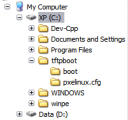 [3]
[3]
- Open the tftpboot folder and double-click on tftpd32.exe.
- When Tftpd32 opens, click the “Settings” button at the bottom. Change the settings to match these*:
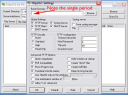 [4]
[4]
- Press “OK” to return to the main window. Click the “DHCP Server” tab.
- Once again, make sure your settings match those below, then press “Save.”
 [5]
[5]
- Close Tftpd32.
- Disable any firewalls (including Windows’ built in firewall) on the computer with Tftpd32. Set the network adapter on your computer to have a static IP address of 192.168.1.5 (for details on how to do this, click here [6]).
- Connect the computer with Tftpd32 installed and the computer you are trying to boot together with a crossover Ethernet cord. (It is possible to do this through a more sophisticated network, but a direct connection with a crossover cable is by far the easiest)
- Run Tftpd32.exe again.
- Turn on the computer you are trying to boot, and select the option to boot from the network (called PXE). The method varies from computer to computer, but generally you tap one of the function keys (F12 for example) right after turning the computer on. You will then see a message asking you to press F12 to continue booting from the network. Quickly press F12.
- Windows PE will now load. It may take some time, but eventually you will be presented with a command window (black box with white writing). DO NOT close tftpd32.exe or disconnect the crossover cable.
*Later version of TFTPd32 contain more options than seen here. These additional settings may allow the TFTP process to work with a wider range of computers, but may also introduce problems. For example, those that contain a “DHCP Settings” section need to have all of the DHCP options unchecked to work. If you choose to use a version of TFTPd32 other than that which comes in the package from this page, you’ll need to experiment with all the settings.
You are now in Windows PE and can do what ever you need to do including formatting disks. If you want install an operating system, keep reading.
Now that you are in Windows PE, do the following to install an operating system (such as Windows XP or Vista):
- Put the operating system installation CD in the same computer as Tftpd32 is installed on. Share the CD-Rom drive (how you accomplish this varies by Windows version). Give it a share name of “CD” and make sure “Everyone” has read permission for it.
- Go back to the target computer and in the command prompt window, type Type “net use y: \\192.168.1.5\cd”
- You will be prompted for a user name. Type, “\192.168.1.5\User Name” replacing “User Name” with the name of a user account on the computer with the shared CD-Rom drive.
- You will then be prompted for a password, enter the password associated with the user name you used above.
- You should see “the command completed successfully.” Type “y:” and press enter. Type “setup” and press enter. The setup program on the CD will then load and you will be on your way to installing a new operating system.
While the new OS is installing, be sure to not remove the Ethernet cable or the installation CD.
Once the installation is complete, revert any changes you made to your computer: stop sharing the CD-Rom drive, re-enable your firewall, and reconfigure your network adapter to the IP settings it had before.
If you found this post helpful, please consider making a donation to help cover the costs of this site:
PS: If you are installing Windows Vista on your M200, you will need some special drivers. These can all be found on the web, but since I already have them all downloaded and tested, I’d be happy to send the drivers to anyone who wants them for the cost of a CD + shipping or a few bucks for a FTP transfer. If you are interested, just visit the store [2].