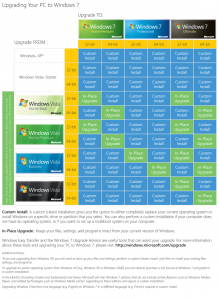Microsoft has just released a official chart showing the various Windows 7 upgrade options. Keep reading to see it and get my take on everything.
First off, here is the chart from Microsoft:
On the Y-axis is a list of eligible previous operating systems and on the X-axis are three of the Windows 7 versions soon to be released. Green boxes indicate the ability to do an in-place upgrade which would preserve all of your files, programs, and settings. Blue boxes indicate the need for a “clean install”. This means you will be elegable to purchase Windows 7 at the upgrade price, but you will not be able to do an in-place upgrade.
If you are shocked by the number of blue (“clean install”) boxes, don’t be. Most are there simply to illustrate that you cannot do an in-place upgrade from a 32-bit operating system to a 64-bit operating system (or vice-versa).
Here are the main things to note:
- Upgrading from Windows XP is possible, but you’ll have to do a clean install and manually reinstall all your programs and transfer your files.
- You cannot go from a 32-bit OS to a 64-bit version of Windows 7 without doing a clean install.
- You cannot go from a 64-bit OS to a 32-bit version of Windows 7 without doing a clean install.
- The business version of Windows 7 is called “Windows 7 Professional.” This may confuse some of those looking to upgrade form Windows Vista Business.
- Want to switch from Vista Home/Home Premium to Windows 7 Professional? Upgrade to Windows 7 Home Premium first, then do a “Anytime Upgrade” to Business. It costs $10 more than going directly to Windows 7 Professional, but you’ll be able to keep all of your files, programs, and settings.
Finally, if you are wondering if your PC hardware is capable of running Windows 7, you can quickly find out by running Microsoft’s Upgrade Advisor.